Zlatan Todori : When you wake up with a feeling
I woke up at 5am. Somehow made myself to soon go back to sleep again. Woke up at 6am. Such is the life of jet-lag. Or I am just getting old for it.
But the truth wouldn't be complete with only those assertion. I woke inspired and tired and the same time. Tired because I am doing very time consumable things. Also in the same time very emotional things. AND at the exact same time things that inspire me.
On paper, I am technical leader of Purism. In reality, I have insanely good relations with my CEO for such a short time. So good that I for months were not leading the technical shift only, but also I overtook operations (getting orders and delivering them while working with our assembly line to automate most of the tasks in this field). I was playing also as first line of technical support (forums, IRC and email). Actually I was pretty much the only line of support for few months. I was doing some website changes: change some wording, updating bunch of plugins and making it sure all works, resolved (hopefully) Tor and Cloudflare issues for it, annoying caching system for forums, stopped forum spam and so on. I worked on better messaging for Purism public relations. I thought my team to use keys for signing and encryption. I interviewed (and read all mails) for people that were interested in working or helping Purism. In process of doing all that, I maybe wasn't the most speedy person for all our users needs but I hope they understand and forgive me.
I was doing all that while I was researching and developing tablets (which ended up not being the most successful campaign but we now do have them as product). I was doing all that while seeing (and resolving) that our kernel builds were failing. Worked on pushing touchpad (not so good but we are still working on) patches upstream (and they ended being upstreamed). While seeing repos being down because of our host. Repos being down because of broken sync with Debian. Repos being down because of our key mis-management. Metadata not working well. PureBrowser getting broken all the time. Tor browser out of date. No real ISO updates. Wrong sources.list entries and so on.
And the hardest part on work was, I was doing all this with very limited scope and even more limited resources. So what kept me on, what is pushing me forward and what am I doing?
One philosophy - Free software. Let me not explain it as a technical debt. Let me explain it as social movement. In age, where people are "bombed" by media, by all-time lying politicians (which use fear of non-existent threats/terror as model to control population), in age where proprietary corporations are selling your freedom so you can gain temporary convenience the term Free software is like Giordano Bruno in age of Inquisitions. Free software does not only preserve your Freedom to software source usage but it preserves your Freedom to think and think out of the box and not being punished for that. It preserves the Freedom to live - to choose what and when to do, without having the negative impact on your or others people lives. The Freedom to be transparent and to share. Because not only ideas grow with sharing, but we, as human beings, grow as we share. The Freedom to say "NO".
NO. I somehow learnt, and personally think, that the Freedom to say NO is the most important Freedom in our lives. No I will not obey some artificially created master that think they can plan and choose my life decision. No I will not negotiate my Freedom for your convenience (also, such Freedom is anyway not real and it is matter of time where you will be blown away by such illusion). No I will not accept your credit because it has STRINGS attached to it which you either don't present or you blur it in mountain of superficial wording. No I will not implant a chip inside me for sake of your research or my convenience. No I will not have social account on media where majority of people are. No, I will not have pacemaker which is a blackbox with proprietary (buggy) software and it harvesting my data without me being able to look at it.
Yin-Yang. Yes, I want to collaborate on making world better place for us all. I don't agree with most of people, but that doesn't make them my enemies (although media would like us to feel and think like that). I will try to preserve everyones Freedom as much as I can. Yes I will share with my community and friends. Yes I want to learn from better than I am. Yes I want to have awesome mentors. Yes, I will try to be awesome mentor. Yes, I choose to care and not ignore facts and actions done by me and other people. Yes, I have the right to be imperfect and do mistakes as long as I will aknowledge and work on them. Bugfixing ourselves as humans is the most important task in our lives. As in software, it is very time consumable but also as in software, it is improvement and incredible satisfaction to see better version of yourself, getting more and more features (even if that sometimes means actually getting read of other/bad features).
This all is blending with my work at Purism. I spend a lot of time thinking about projects, development and future. I must do that in order not to make grave mistakes. Failing hardware and software is not grave mistake. Serious, but not grave. Grave is if we betray ourselves and our community in pursue for Freedom. We are trying to unify many things - we want to give you security, privacy and FREEDOM with convenience. So I am pushing myself out of comfort zones and also out of conventional and sometimes even my standard way of thinking. I have seen that non-existing infrastructure for PureOS is hurting is a lot but I needed to cope with it to the time where I will be able to say: not anymore, we are starting to build our own infrastructure. I was coping with Cloudflare being assholes to Tor users but now we also shifting away from them. I came to team where people didn't properly understand what and why are we building this. Came to very small and not that efficient team.
Now, we employed a dedicated and hard working person on operations (Goran) which I trust. We have dedicated support person (Mladen) which tries hard to work with people. A very creative visual mastermind (Francois). We have a capable Debian Developer (Matthias Klumpp) working on PureOS new infra. We have a capable and dedicated sysadmins (Theo and Stelio) which we didn't even have in past. We are trying to LEVEL UP Free software and unify them in convenient solution which is lead by Joey Hess. We have a hard-working PureOS developer (Hema) who is coping with current non-existent PureOS infra. We have GNOME Boards of Directors person (Jeff) who is trying to light up our image in world (working with James, to try bring some lights into our shadows caused by infinite supply chain delays). We have created Advisory Board for Freedom, Privacy and Security which I don't want to name now as we are preparing to announce soon that (and trust me, we have good people in here).
But, the most important thing here is not that they are all capable or cool people. It is the core value in all of them - they care about Freedom and I trust them on their paths. The trust is always important but in Purism it is essential for our work. I built the workflow without time management (everyone spends their time every single day as they see it fit as long as the work gets done). And we don't create insane short deadlines because everyone else thinks it is important (and rarely something is more important than our time freedom). So the trust is built out of knowledge and the knowledge I have about them and their works is because we freely share with no strings attached.
Because of them, and other good people from our community I have the energy to sacrifice my entire time for Purism. It is not white and black: CEO and me don't always agree, some members of my team don't always agree with me or I with them, some people in community are very rude, impolite and don't respect our work but even with disagreement everyone in Purism finds agreement at the end (we use facts in our judgments) and all the people who just try to disturb my and mine teams work aren't as efficient as all the lovely words of people who believe in us, who send us words of support and who share ideas and their thoughts with us. There is no more satisfaction for me than reading a personal mail giving us kudos for the work and their understanding of underlaying amount of work and issues.
While we are limited with resources we had an occasional outcry from community to help us. Now I want to help them to help me (you see the Freedom of sharing here?). PureOS has now a wiki. It will be a community wiki which is endorsed by Purism as company. Yes you read it right, Purism considers its community part of company (you don't need to get paycheck to be Purism member). That is why a call upon contributors (technical but mostly non-technical too) to help us make PureOS wiki the best resource on net for our needs. Write tutorials for others, gather and put info on wiki, create an ideas page and vote on them so we can see what community wants to see, chat with us so we all understand what, why and how are we working on things. Make it as transparent as possible. Everyone interested please get in touch with our teams by either poking us online (IRC, social accounts) or via emails (our personal or [hr, pr, feedback]@puri.sm.
To finish this writing (as it is 8am here and I still want to rest a bit because I will have meetings for 6 hours straight today) - I wanted to share some personal insight into few things from my point of view. I wanted to say despite all the troubles and people who tried to make our time even harder (and it is already hard by all the limitation which come naturally today with our kind of work), we still create products, we still ship them, we still improved step by step, we still hired and we are still building. Keeping all that together and making progress is for me a milestone greater than just creating a technical product. I just hope we will continue and improve our pace so we can start progressing towards my personal great goal - integrate and cooperate with most of FLOSS ecosystem.
P.S. yes, I also (finally!) became an official Debian Developer - still didn't have time to sit and properly think and cry (as every good men) about it.
 Traduction de l'article original anglais
Traduction de l'article original anglais
 Well, here are the stats for week 6 of the
Well, here are the stats for week 6 of the 
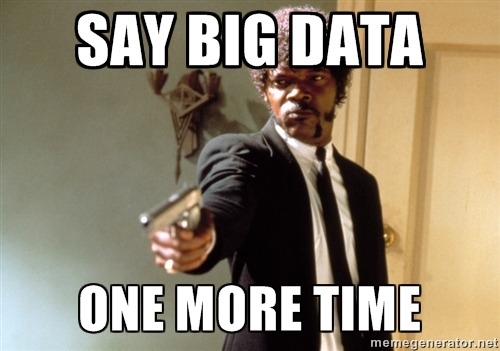 A new release 0.12.0 of
A new release 0.12.0 of